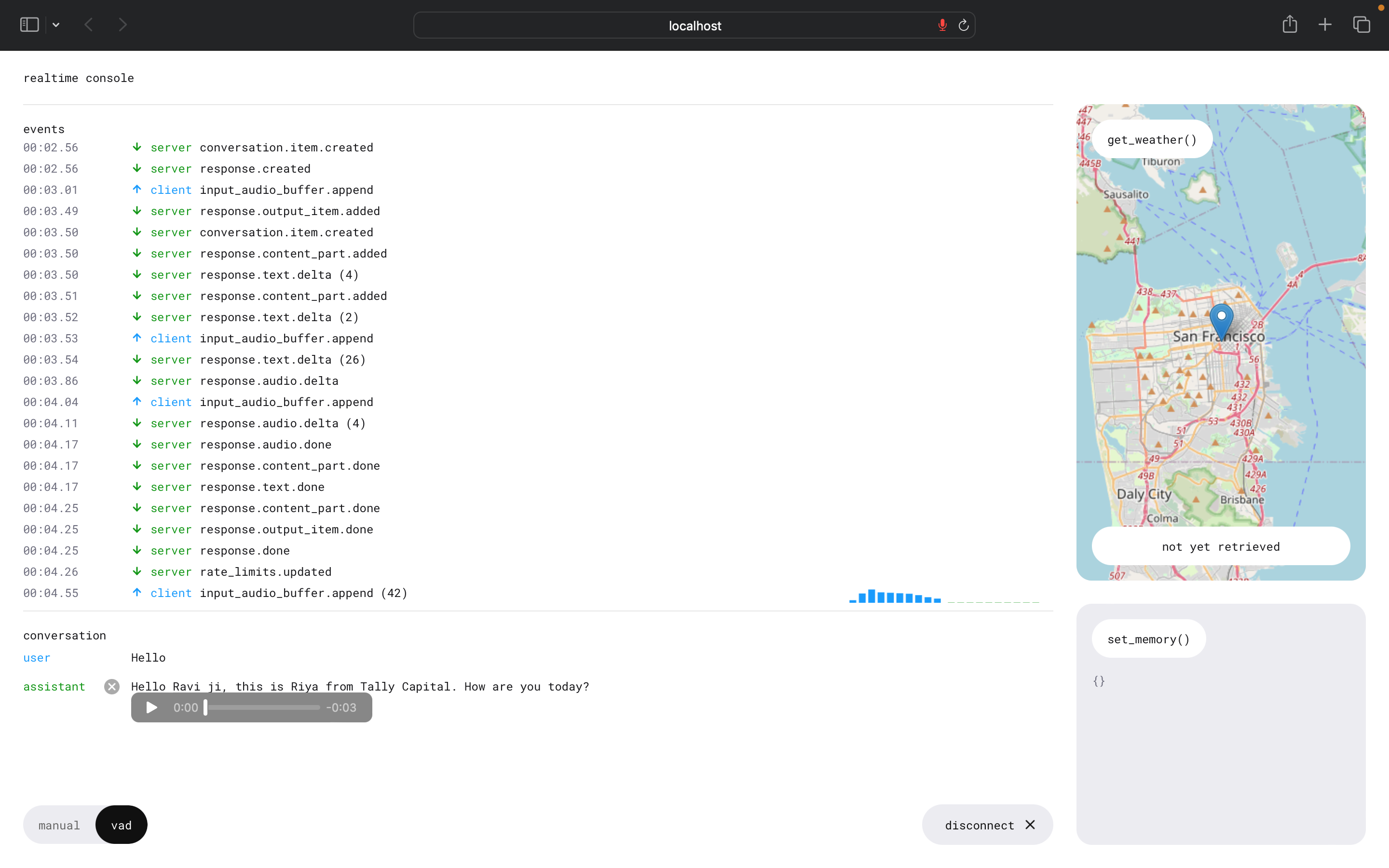1. Install Realtime Console
First, install the OpenAI Realtime Console globally:2. Set environment variables for realtime-console
Create a.env file in realtime-console directory
3. Start realtime-console
port:3005 by default. Change port:
PORT=<your port> in package.json{} file in realtime-console directory.
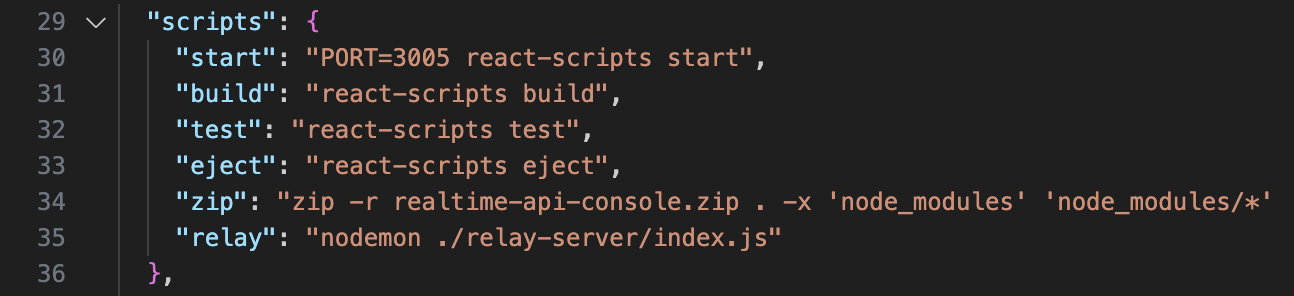
5. Connect and test realtime-console
Selectvad mode and click connect to connect realtime-console to tensorstudio.You should be able to see event logs without any errors if connection is established properly after authentication.
Note: disconnect after testing to avoid unnecessary consumption.